Introduction
In the previous tutorial we discussed the basics of DigitalOcean and how to get started with the platform. In this tutorial, we will explore the process of creating your first droplet on DigitalOcean.
Feel free to checkout the below video I made for this tutorial as well.
But what exactly is a droplet?
To understand a droplet, let's start with some internet magic. When you enter a web address like google.com in your browser, your computer and operating system work behind the scenes to translate that address into something called an IP address. You can actually see the IP address your computer used by navigating to a tool like KeyCDN IP Location finder.
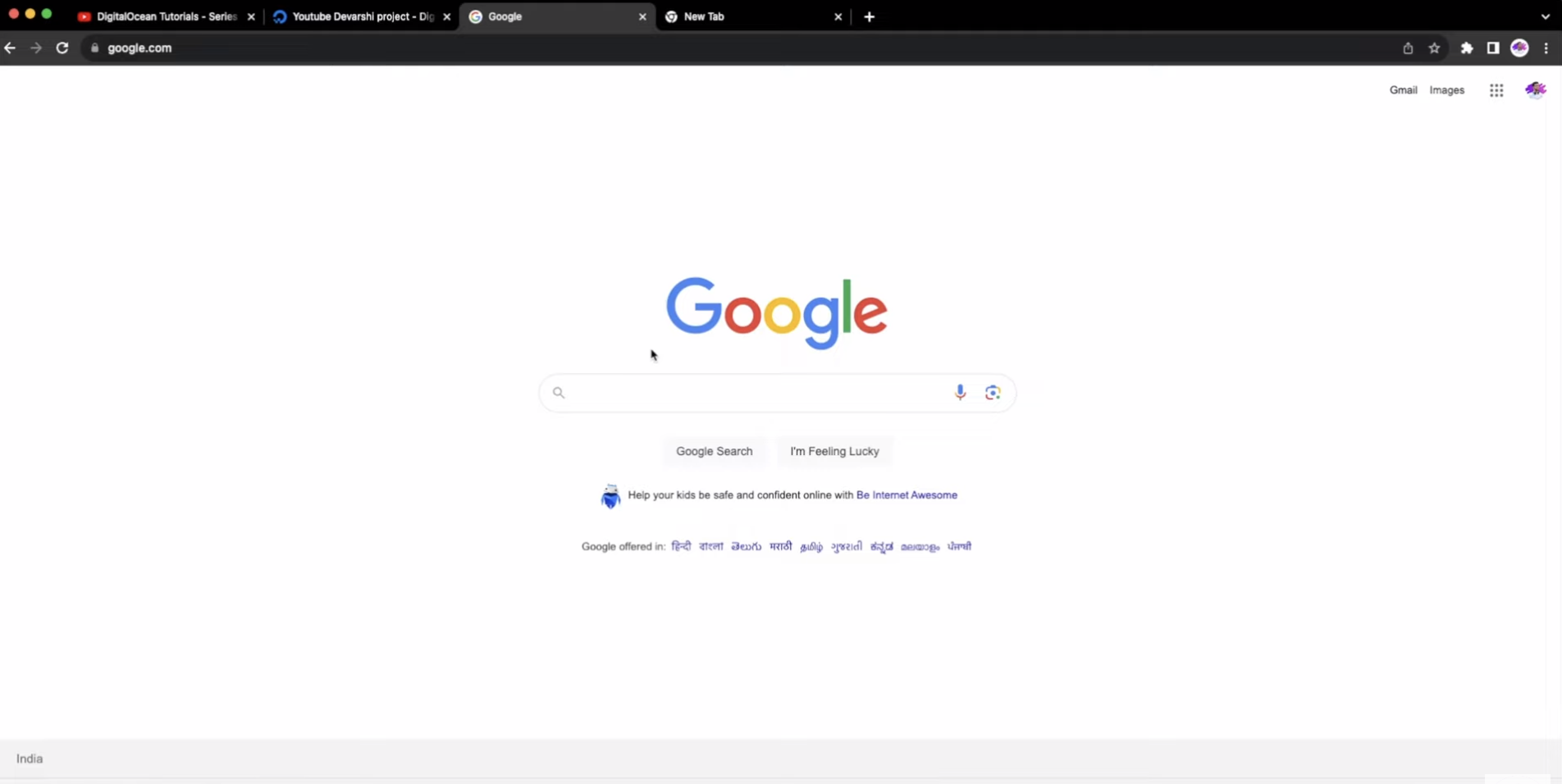
An IP address is associated with a computer somewhere on our planet. It represents the computer that sends you all the web content you see on your screen. For example, when you visit Google's homepage, that IP address is responsible for delivering all the HTML elements to your browser.
If you are considering hosting your own website, here are the basics:
- Get yourself a computer you probably already have one.
- Obtain a public IP address for your computer, which connects it to the internet.
- Optionally, register a domain name like google.com for easy access.
- Configure your computer to respond to requests, similar to how Google does it.
Now, here comes the interesting part. DigitalOcean helps you skip the first two steps altogether. When you create a droplet on DigitalOcean, you essentially get a virtual computer located anywhere in the world, complete with its own unique IP address.
In other words, a droplet is like your personal virtual computer that is ready to serve your web content to the world. It saves you the hassle of setting up physical hardware and obtaining a public IP address.
Creating a droplet with DigitalOcean
Now that we understand the basics, let's take a look at the step-by-step process of creating a droplet on DigitalOcean using Ubuntu as the operating system.
- Sign in to your DigitalOcean account or create a new one if you don't have an account already.
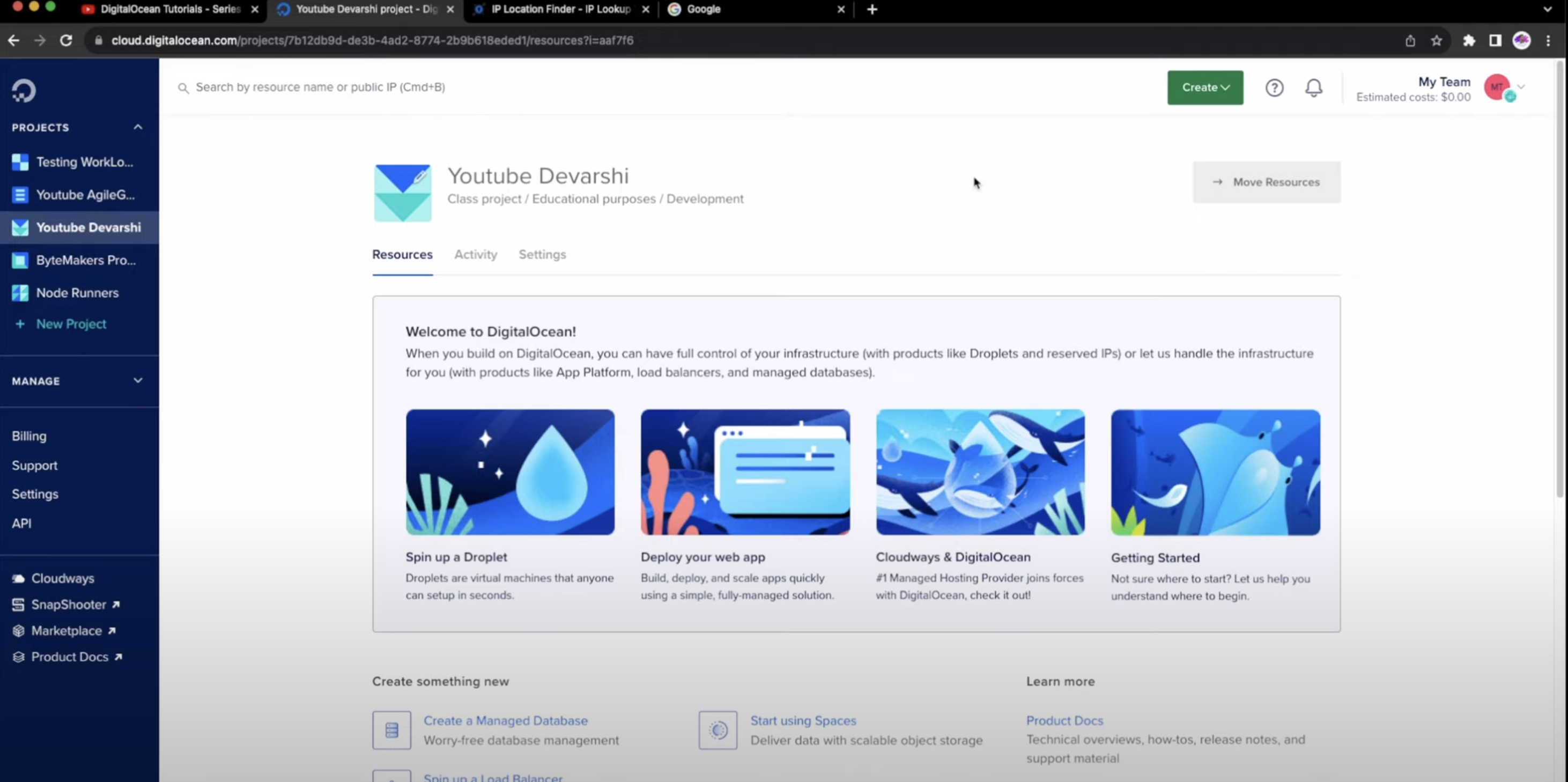
-
Once you're logged in, navigate to the dashboard and click on the "Create" button. Choose the option to create a droplet.
-
Select the region of the droplet you want create into. If you are just starting out! Prefer selecting the closest region to you for faster network access and less lag!
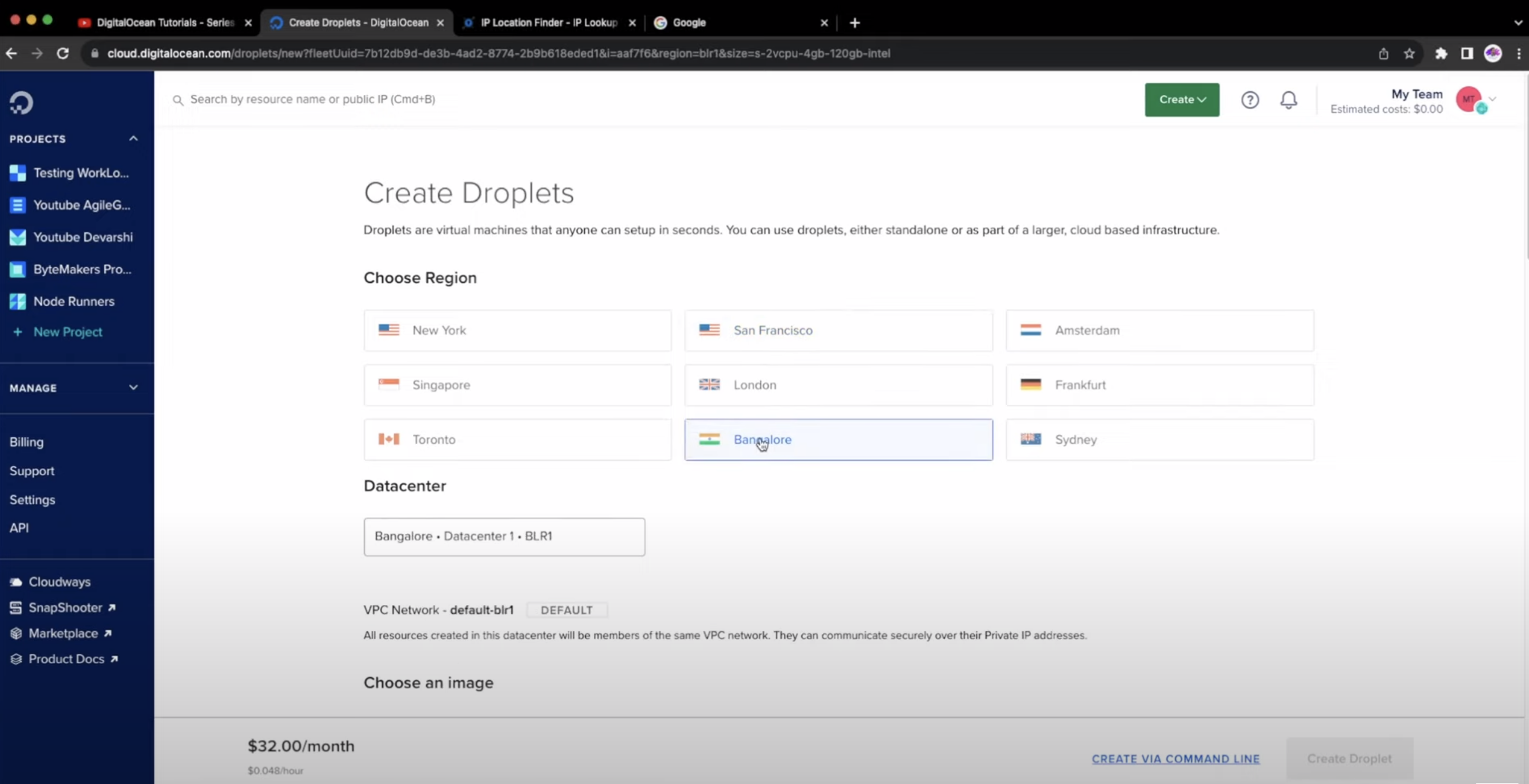
- Select the operating system you want to use, for this tutorial, we will go with Ubuntu 22.04 LTS.
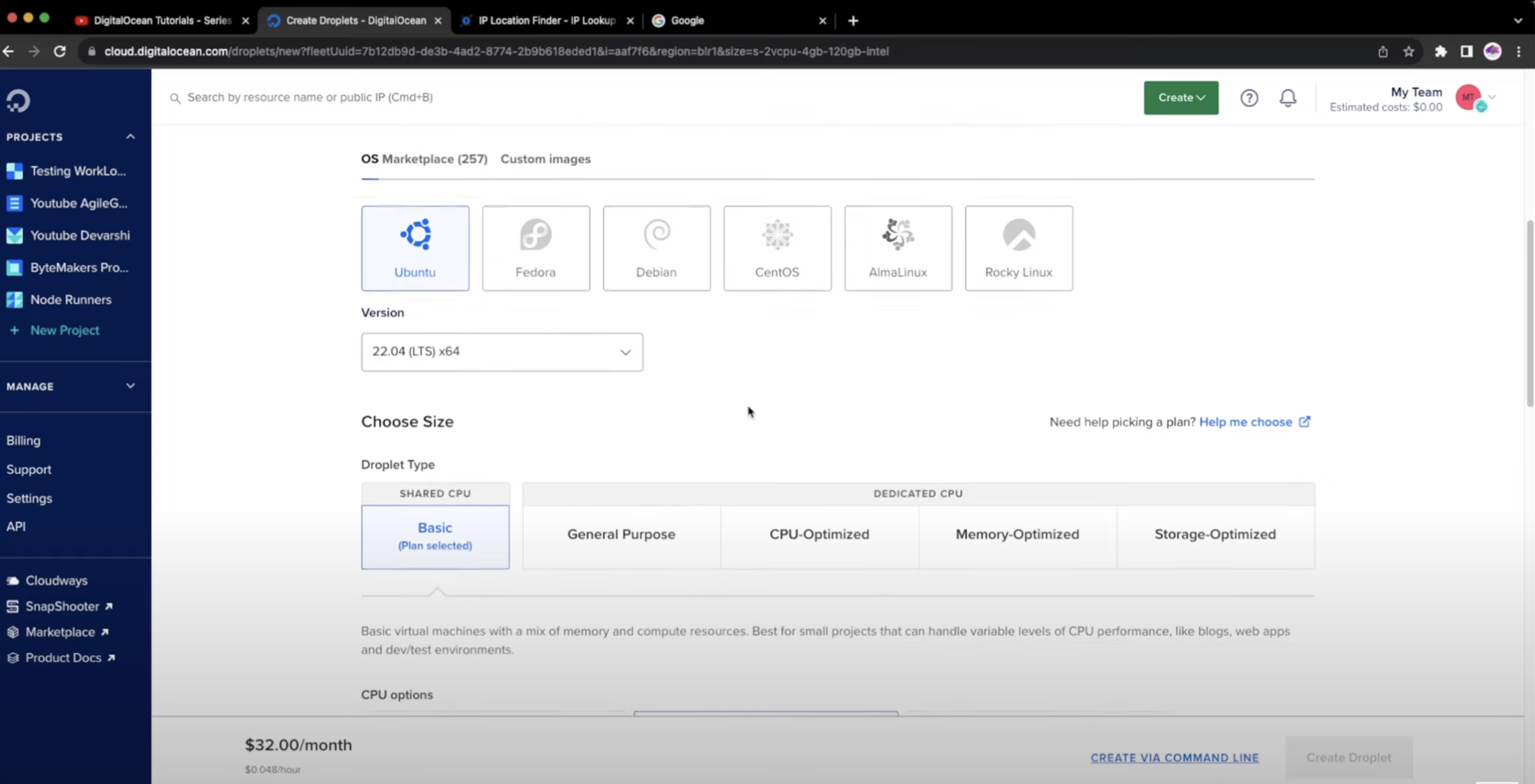
- Next, choose the plan and region that best fit your needs. We'll be going with the basic $6 plan.
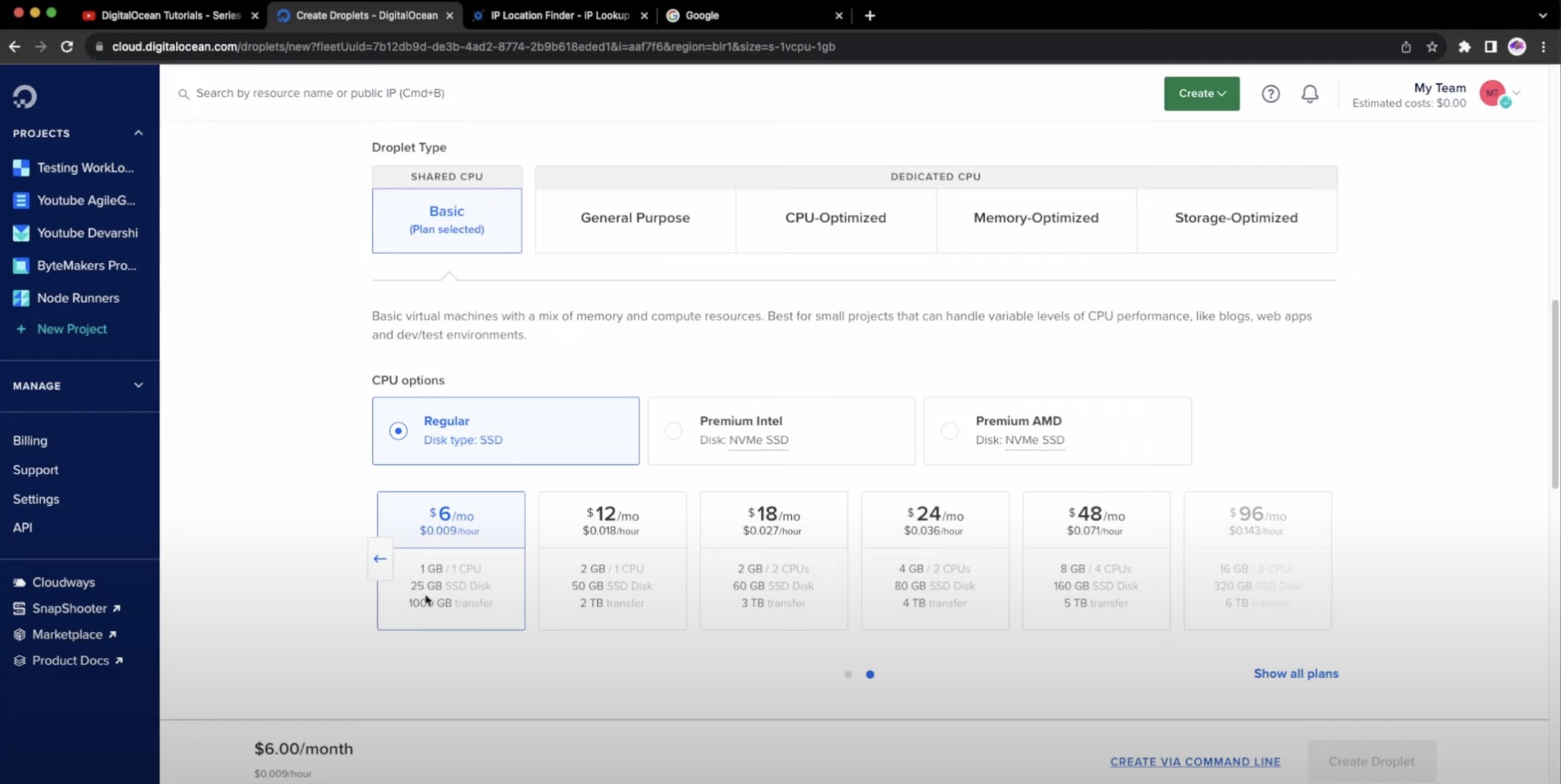
-
You can optionally set up authentication methods such as password authentication or SSH keys. We'll going with the password authentication method for this tutorial.
-
Finally, give it a name and click on the "Create Droplet" button to initiate the creation process.
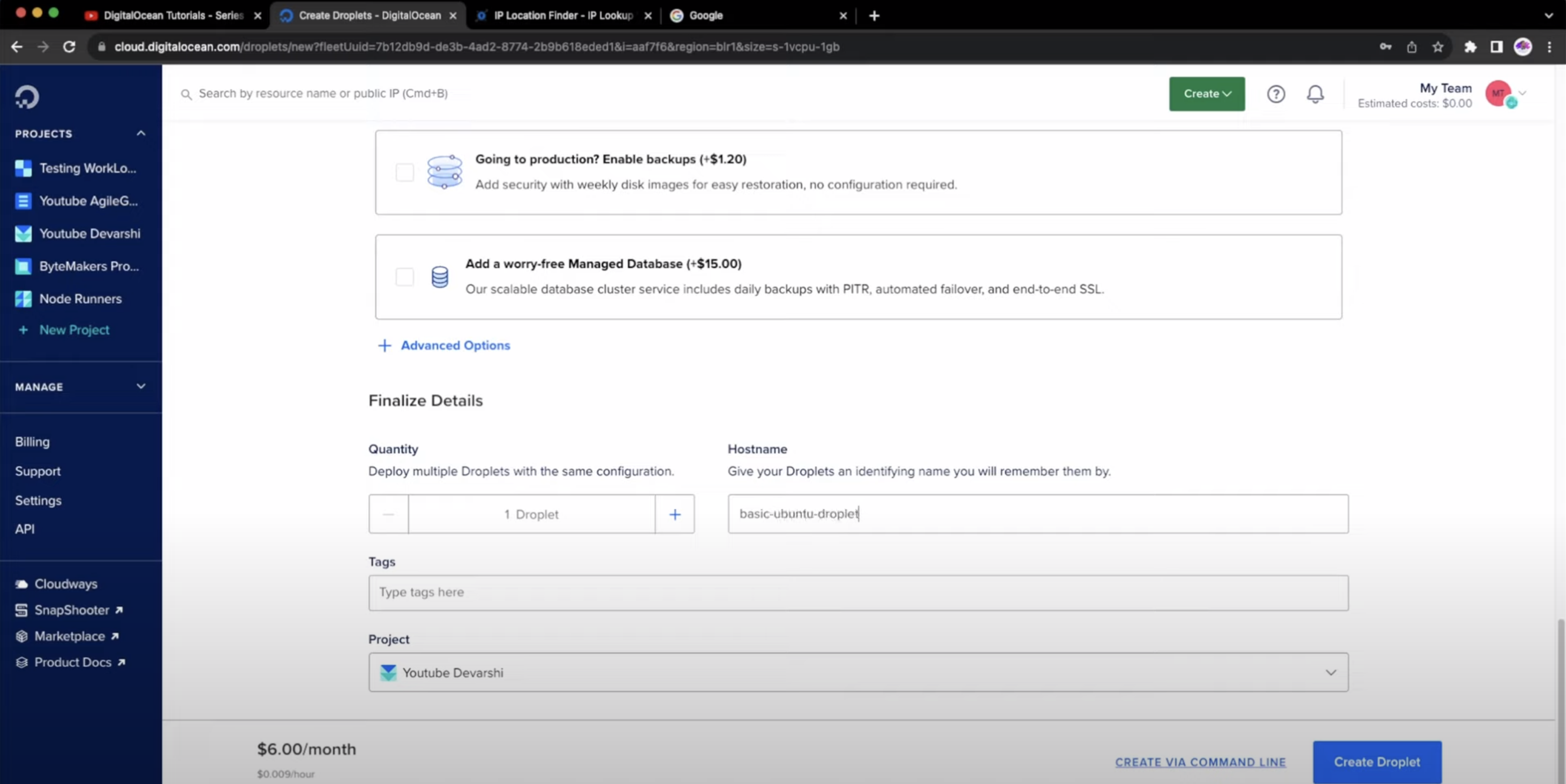
Connecting to our newly created droplet
After creating your droplet, you will receive the necessary information to access and manage it. To access the droplet, you can use SSH to connect to it.
ssh root@<yourdropletipaddress>
Once connected to your droplet via SSH, it is a good practice to update the packages on your server. Simply run the appropriate commands to apply updates and upgrade any outdated software.
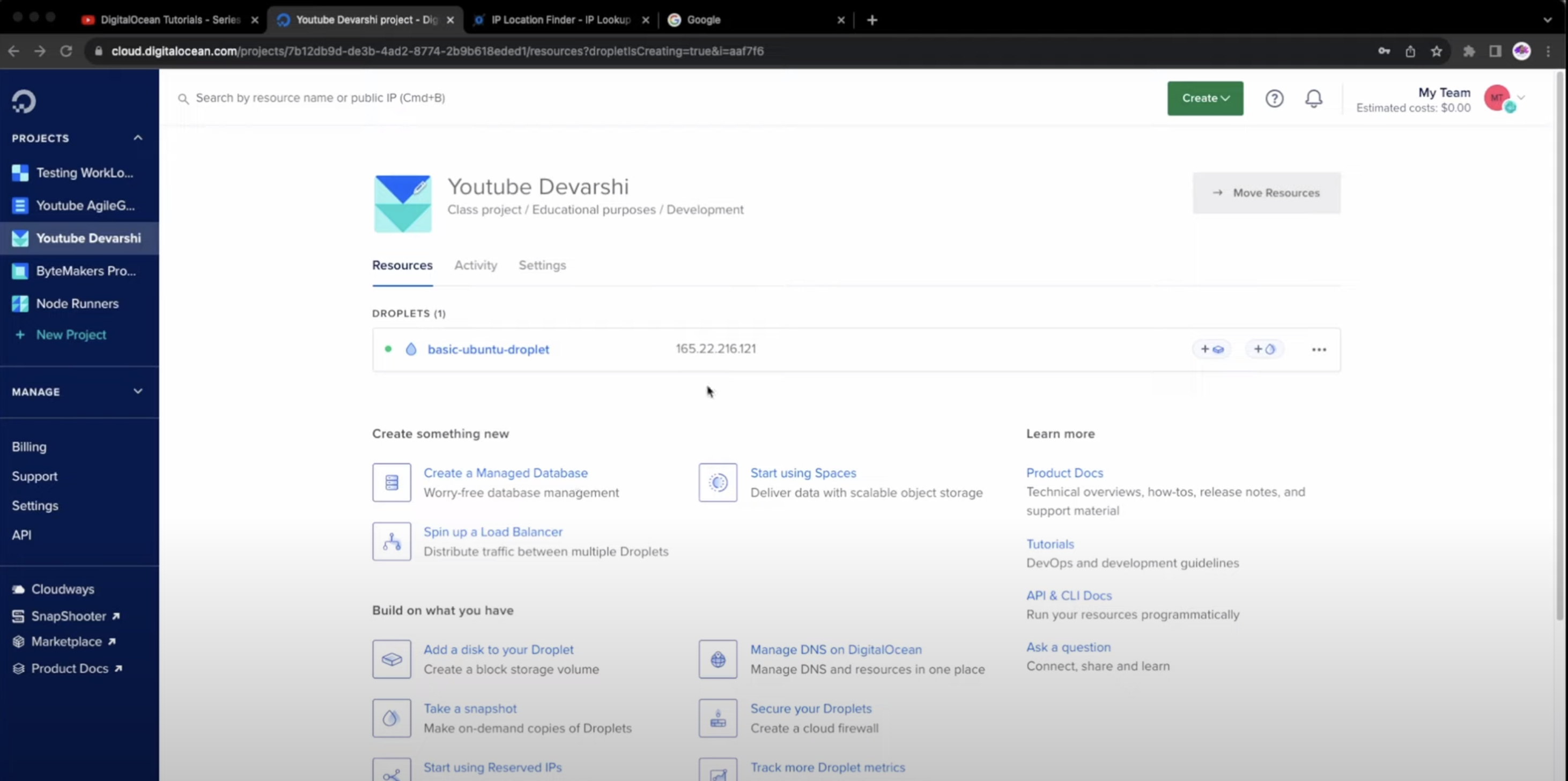
For Ubuntu, you can use the following commands:
sudo apt update && sudo apt upgrade -y
Moreover, installing useful tools like neofetch can provide you with system information at a glance. To install neofetch, you can use the following command:
sudo apt install neofetch -y
After successful installation, you can run the neofetch command to see your system's configuration details.
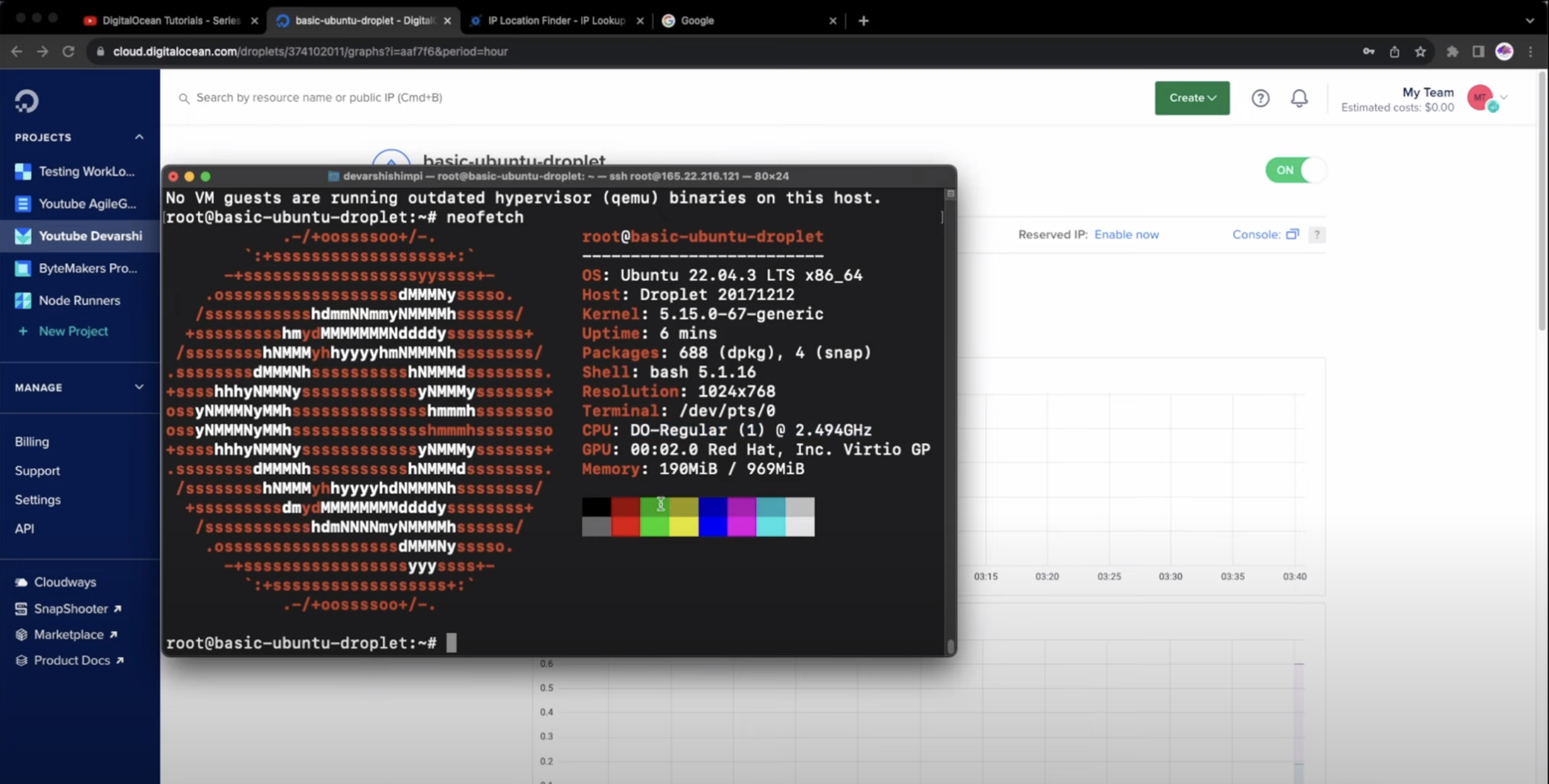
Stay tuned for more DigitalOcean tutorials where we will dive deeper into other exciting features and functionalities.
In the meantime, feel free to explore the playlist I have created on DigitalOcean where you can find more informative videos. Happy hosting!
Conclusion
By following these steps, you are now well on your way to creating your first droplet on DigitalOcean and configuring it to serve your web content. With DigitalOcean's user-friendly interface and powerful infrastructure, hosting your website becomes a seamless experience.
Feel free to checkout the below video I made for this tutorial as well.
Thank you for reading! If you found this blog post helpful, please consider sharing it with others who might benefit. Feel free to check out my other blog posts and visit my socials!

